
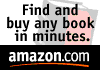
Author: Paul Gorodyansky
http://WinRus.com/keyboard.htm
|
|
Russian in Browsers/Mail/News under Windows
|
|
|
|
Full Russification of Windows 95/98/ME/NT 4.0/2000/XP/2003/Vista (how to work with Russian program and/or see Cyrillic in a file name) |
![]()
The information on this site lets you read and write in Russian in most Windows
applications such as Web browsers/e-mail, word processors, etc.
This can be done in a standard,
The information on this site lets you read and write in Russian in most general Windows applications such as Web browsers/e-mail, word processors, etc.
This can be done in a standard,non-Russian (f.e. U.S. English) version ofMS Windows.
For subjects that are NOT discussed on my site
(Cyrillic for UNIX or Macintosh computers;
specialty programs that require a special tune-up for Russian, such as say Adobe Photoshop or Macromedia Flash, etc.)
please see the section"More Russification. Q&A, Links" that contains corresponding links to other people's pages.
How to read and write in Russian usingnon-Russian (f.e. U.S. English) version of Windows:
- Reading in Russian
To read in Russian, you need to have Russian fonts and become familiar with the encoding methods for Cyrillic letters.
The corresponding instruction (including free Cyrillic fonts for download, if needed) for all versions ofWindows (Vista/2003/XP/2000/NT 4.0/ME/98/95/3.1) can be found in the section of this site called
"Cyrillic fonts and encodings under Windows"
- Writing in Russian
- First, you need to have Russian fonts (see above)
- Second, you need to activate Russian keyboard tools.
The corresponding instruction for all versions ofWindows - in the section
Russian Keyboard: standard and phonetic layouts If you need to input Russian, but can not activate
keyboard tools of thecomputer - for example, you are in an Internet cafe or in alibrary - then read the section of this site called
"On-screen keyboard" 
conversion between Cyrillic encodings
Below you can find two converters:
- CVT32 - works under Windows
- Convert 3.0d - MS DOS program
Encoding Conversion - Windows program CVT32 Anton Lobastoff (Novosibirsk, Russia) developed two very useful programs for converting
text files and Windows Clipboard content from one Cyrillic encoding toanother - CP-1251 (Windows), KOI8-R, Alt (DOS-866),... :
- CVT32 - 32-bit program for Windows 95/98/ME/NT
- CCVT, ver. 1.02 - 16-bit program for Windows 3.1, 3.11
Here is the link to Anton's Converter page:
You can download my local copies of Anton's programs if the above links don't work:
- CVT32.zip - for Windows 95/98/ME/NT
- CCVT102.zip - for Windows 3.1,3.11
Create a directory (folder) for Anton's program, for example C:\RUSCVT.
Open .ZIP file that you choose for your version of MS Windows in this directory(folder), and then read Anton'sinstructions(in Russian) - a file with a .TXT extension inKOI8-R or CP-1251(win) encoding.After doing this, read the following instructions.
How to easily call up the program later:
- Windows 3.1, 3.11 - an icon in Program Manager:
- Place your cursor on any icon in a Group where you want to put
CCVT ver. 1.02 , for instance in Accessories.- Select File / New in the Program Manager menu.
- Choose Program Item and press OK.
- In the next window, type c:\ruscvt\ccvt.exe on the
Command line and press OK.- Now you have an icon for the program, for use whenever you want
- Windows 95/98/ME/NT 4.0/2000/XP/2003/Vista -
put an icon of CVT32 onto your Desktop :
- Click with right mouse button on any empty spot on your Desktop
- Select New / ShortCut in the menu
- In the next window, type c:\ruscvt\cvt32.exe
or put this program into your Start/Programs menu:
- START / SETTINGS / TASKBAR
- Select Start Menu Programs tab
- Click Add
- In the next window, type c:\ruscvt\cvt32.exe
- Click Next and then double-click the menu where you want to place
CVT32 - for example, PROGRAMS- In the next window, type CVT32 and then click on Finish.
Encoding conversion - MS DOS programConvert 3.0d Convert 3.0 by K. Gredeskoul is a nice software (running in
MS DOS ) for converting Russian text files from one encoding toanother - KOI8-R, CP-1251, Alternative(DOS CP-866), and even Transliteration.You can download my local copy of this
program - conv30d.zip.
I created a new Table for this program that allows me to quickly convert a
plain text file (for example, a book downloaded from the Web or a HTML file - my article in Russian) between KOI8-R and CP-1251(Windows) :KOI-1251.tab
I also created 2 DOS batch files to simplify
KOI8-R <--> CP-1251 conversion:
KOI-WIN.bat - from
KOI8-R to CP-1251
WIN-KOI8.bat - from CP-1251 to KOI8-R

You may download these 3 files. They are inside KOI-1251.zip.
Just click on this underlined file name.
After extracting these 3 files from KOI-1251.zip, you need to copy them into corresponding directories:
- KOI-1251.tab file - to your Convert package's directory.
Let's assume that it is C:\CONVERT.
- Files KOI-WIN.bat and WIN-KOI8.bat - to your C:\WINDOWS directory.
You need to be in a DOS or in a DOS window under Windows to run the Convert program. How to use Convert with my Table
Examples:
1. From CP-1251 To
KOI8-R - a new KOI8-R file will be created:C:\MY> win-koi8 my-win.txt my-koi8.txt2. FromKOI8-R To CP-1251 - a new CP-1251 file will be created:C:\MY> koi8-win my1-koi8.txt my1-win.txt
Author: Paul Gorodyansky
If you want to ask me a question, then PLEASE do not do it until you read my page
"More Russification" (Questions and Answers, Links)
that may already contain the answer.
(Examples - AOL software and no Russian in e-mail, Mac and Russian, etc.)
(I spend a lot of time answering e-mails and do not want to end up like the person I know who closed his page, because people did not read his text but instead immediately asked him a question...)Here is my e-mail address and you can send me an email (remove blank spaces before and after '@'):
Pavel @ winrus.com
Did you find this useful? You can make a donation by clicking this PayPal button
(opens in new window):
This site's Log snap-shot -
Visitors: countries and browsers.
Disclaimer
This article is a result of my personal research, not related to a company I work for.The author does not and cannot warrant the information, documentation, or software included in this document or the performance or results obtained by using this information, documentation, or software.
This information, documentation, and software is provided "as is".
To the extent you use or implement this information, documentation, or software in your own setting, you do soat your own risk.
Visitors (since January, 2010): 1856